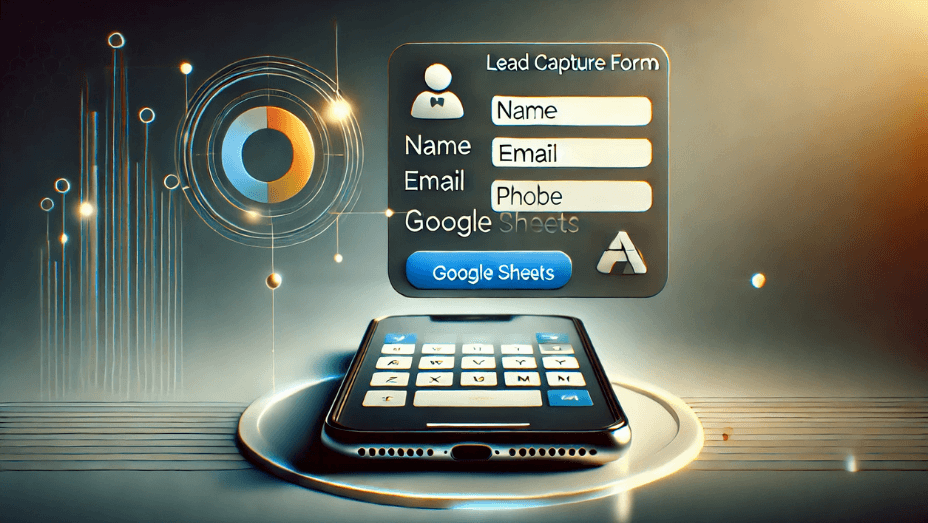
Capturing leads effectively is crucial for growing your business. In this guide, you’ll learn how to create a simple lead capture form using PHP and HTML and store the collected data in a Google Sheet automatically.
Step 1: Create the Lead Capture Form
First, create an index.php file to design a simple form for collecting user details like name, email, and phone number.
<!DOCTYPE html>
<html lang="en">
<head>
<meta charset="UTF-8">
<meta name="viewport" content="width=device-width, initial-scale=1.0">
<title>Lead Generation</title>
<style>
body { font-family: Arial, sans-serif; background: #f4f4f4; text-align: center; padding: 50px; }
.container { background: #fff; padding: 20px; max-width: 400px; margin: auto; box-shadow: 0 4px 8px rgba(0, 0, 0, 0.1); }
input, button { width: 90%; padding: 10px; margin: 10px 0; }
button { background: #28a745; color: #fff; border: none; cursor: pointer; }
button:hover { background: #218838; }
</style>
</head>
<body>
<div class="container">
<h2>Get Your Free Guide!</h2>
<form action="process.php" method="post">
<input type="text" name="name" placeholder="Your Name" required><br>
<input type="email" name="email" placeholder="Your Email" required><br>
<input type="tel" name="phone" placeholder="Your Phone" required><br>
<button type="submit">Claim Your Free Guide</button>
</form>
</div>
</body>
</html>Step 2: Process Form Data
Create a process.php file to handle form submissions, send a welcome email, and store data in Google Sheets.
<?php
if ($_SERVER["REQUEST_METHOD"] == "POST") {
$name = htmlspecialchars($_POST["name"]);
$email = htmlspecialchars($_POST["email"]);
$phone = htmlspecialchars($_POST["phone"]);
if (!filter_var($email, FILTER_VALIDATE_EMAIL)) {
die("<script>alert('Invalid email format'); window.location='index.php';</script>");
}
$to = "your-email@example.com";
$subject = "New Lead Submission";
$message = "Name: $name\nEmail: $email\nPhone: $phone";
$headers = "From: noreply@yourdomain.com";
if (mail($to, $subject, $message, $headers)) {
include 'welcome.php';
sendWelcomeEmail($email, $name);
include 'store_google_sheet.php';
storeInGoogleSheet($name, $email, $phone);
echo "<script>alert('Thank you! Your submission has been received.'); window.location='index.php';</script>";
} else {
echo "<script>alert('Error sending email. Please try again.'); window.location='index.php';</script>";
}
}
?>Step 3: Send a Welcome Email
Create a welcome.php file to send an automated welcome email to users.
<?php
function sendWelcomeEmail($email, $name) {
$subject = "Welcome to Our Community!";
$message = "Hi $name,\n\nThank you for signing up! We're excited to have you on board. Stay tuned for amazing updates.\n\nBest Regards,\nYour Team";
$headers = "From: noreply@yourdomain.com";
mail($email, $subject, $message, $headers);
}
?>Step 4: Store Data in Google Sheets
To store form submissions in Google Sheets, you’ll need a Google Apps Script.
Create a Google Apps Script (code.gs)
- Open Google Sheets
- Click Extensions > Apps Script
- Delete any code and replace it with:
function doPost(e) {
try {
var sheet = SpreadsheetApp.openById("YOUR_SHEET_ID").getActiveSheet();
var params = e.parameter;
sheet.appendRow([params.name, params.email, params.phone, new Date()]);
return ContentService.createTextOutput("Success");
} catch (error) {
return ContentService.createTextOutput("Error: " + error.message);
}
}- Click Deploy > New Deployment
- Set Execution Type to Web App
- Set Access to Anyone
- Copy the generated URL
Modify store_google_sheet.php to Send Data
Create a store_google_sheet.php file to send collected data to Google Sheets via the Apps Script Web App.
<?php
function storeInGoogleSheet($name, $email, $phone) {
$scriptUrl = "YOUR_GOOGLE_APPS_SCRIPT_URL";
$data = array(
"name" => $name,
"email" => $email,
"phone" => $phone
);
$options = array(
"http" => array(
"header" => "Content-type: application/x-www-form-urlencoded",
"method" => "POST",
"content" => http_build_query($data)
)
);
$context = stream_context_create($options);
file_get_contents($scriptUrl, false, $context);
}
?>Step 5: Testing
- Fill out the form on
index.php. - Check if you receive the welcome email.
- Open your Google Sheet and verify if data is recorded correctly.
Conclusion
By following these steps, you now have a functional lead capture form that collects user details, sends an email confirmation, and stores the data in Google Sheets. This setup is an efficient way to manage leads and improve conversions!
Email is need not only for marketing
Anup Ain
Hey, my name is Anup Ain. I am a blogger and a digital marketing intern. I enjoy sharing my knowledge and experiences with others.